This page tells you how to download and install Java 8 Mac OS X.
Installing Java 8
- Go to the Oracle website. You’ll see something like this:
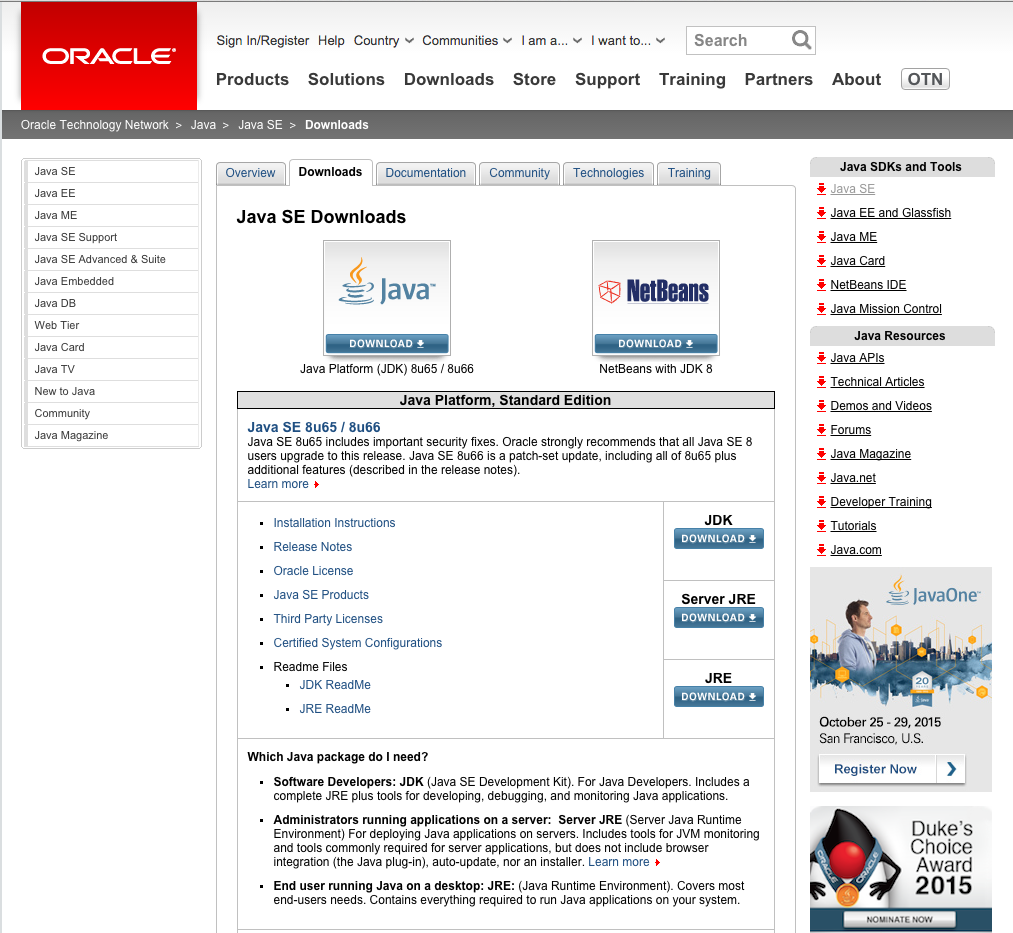
- Scroll down until you see a heading beginning “Java SE 8u65/8u66.” On the right, you’ll see a Download button under the JDK header. Click it. The next screen will look like this:
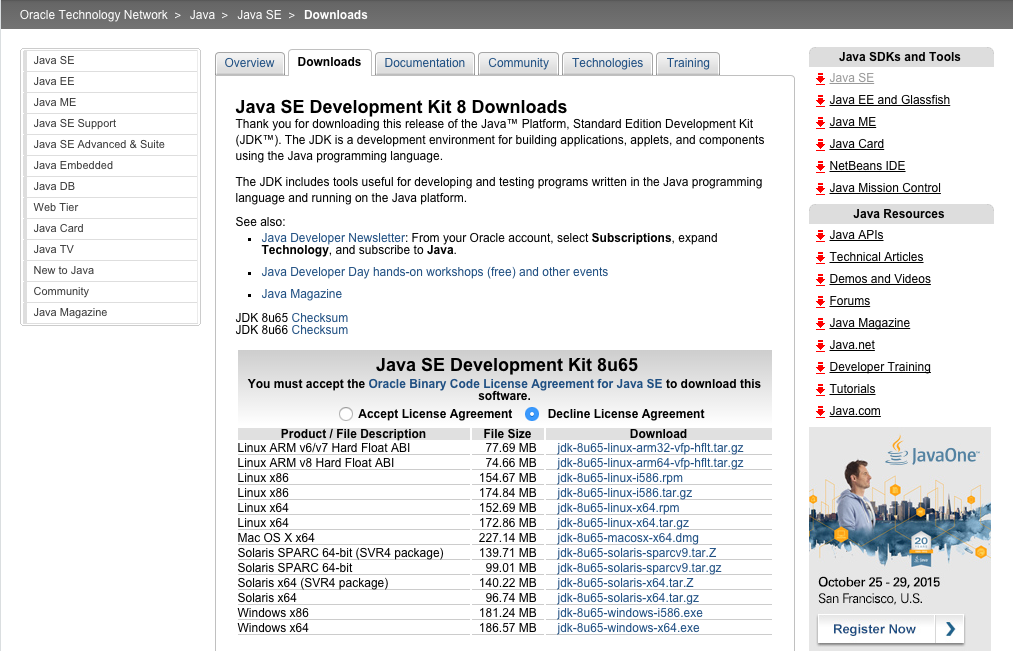
Click the radio button next to “Accept License Agreement” and then click on jdk-8u65-macosx-x64.dmg. You’ll be asked whether to save the file that is going to be downloaded; click on Save File.
- Open your Downloads folder, and double-click on jdk-8u65-macosx-x64.dmg. You’ll see this window:
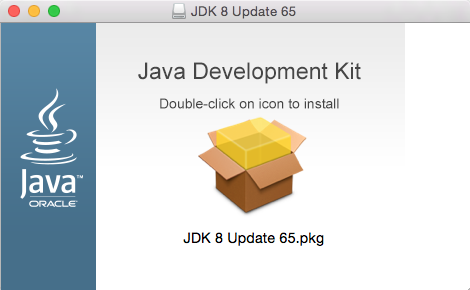
- Double-click on the package icon, and follow the instructions to install. When the installation has completed, click on Done. At this point, you may close up the window and drag jdk-8u65-macosx-x64.dmg to the Trash.