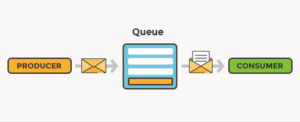Contents
This article will show you how to use sebp/elk to set up the ELK and config it receives log messages from Filebeat.
Step 1: Setup ELK using sebp/elk docker image
sudo docker run -p 5601:5601 -p 9200:9200 -p 5044:5044 -v /home/ubuntu/elk/elk-data:/var/lib/elasticsearch --name elk sebp/elk;
Here is the sebp/elk document.
Few things need to modify:
- modify Logstash configuration
- modify Filebeat configuration

Java Programming Masterclass for Software Developers
Modify Logstash Configuration
Find ELK docker container id using the command:
sudo docker ps
Go inside the container using the command:
sudo docker exec -it [container_id] /bin/bash
Modify /etc/logstash/conf.d/30-output.conf like content below, type the index value to whichever you like , here I use “app-” as index prefix.
output {
elasticsearch {
hosts => ["localhost"]
manage_template => false
index => "app-%{[@metadata][beat]}-%{+YYYY.MM.dd}"
}
}
Modify Filebeat Configuration
Modify /etc/logstash/conf.d/02-beats-input.conf like content below , this will listen on port 5044 to receive Filebeat input.
input {
beats {
port => 5044
}
}
Once two steps above are done, remember to restart your docker container using the command :
sudo docker restart [container_id]
Step 2: Setup Filebeat using docker
sudo docker run -d --name=filebeat-meshare --user=root --volume="$(pwd)/filebeat.docker.yml:/usr/share/filebeat/filebeat.yml:ro" --volume="/var/lib/docker/containers:/var/lib/docker/containers:ro" --volume="/var/run/docker.sock:/var/run/docker.sock:ro" --volume="$(pwd)/log:/log" docker.elastic.co/beats/filebeat:7.6.2 filebeat -e -strict.perms=false
Below is the Filebeat configuration file, modify it as you need. For example the log path you should modify to use your own.
filebeat.docker.yml
filebeat.inputs: - type: log paths: - /log/*.log output.logstash: hosts: ["127.0.0.1:5044"]